Downloading Molecular Expressions Screen Savers
Before downloading screen saver software from the Molecular Expressions website, choose a target directory (or folder) to store the compressed software. Depending upon which file format is chosen for download, the software will either be compressed into an executable file (*.exe) or a zipped file (*.zip). We recommend storing the downloaded software into a temporary directory on the computers main or auxiliary hard drive, such as c:\temp, c:\windows\temp, or another location (the desktop, for instance) chosen by the user.
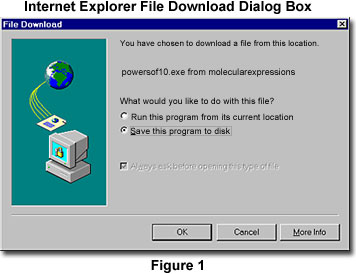
Clicking on the appropriate screen saver download link (provided on the website or through an email with the registration code number) will initiate launch of a dialog box that inquires whether to store or run the file, and asks for a target directory on the local computer for file storage by the web browser. Presented in Figure 1 is the Internet Explorer version of this dialog box, which acknowledges that the user has chosen to download a file from the web server, lists the file name, and asks the user what to do with the file. The choices presented by the dialog box allow the user to either run the program from its location on the server, or to save the program locally on a hard drive or removable media drive. Click on the Save this program to disk radio button, and then depress the OK button located at the bottom of the dialog box. The browser will then prompt the user with a Save As dialog box (Figure 2), which allows a choice of target locations for the file. Clicking on the Cancel button will terminate the operation, while the More Info button provides detailed instructions about downloading files using the web browser.
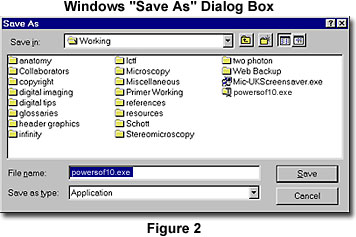
Netscape users might be presented with the dialog box appearing in Figure 3, which is the standard message appearing when the browser is uncertain how to handle a specific file type. Choices are to obtain more information, to pick an application capable of running the file, to save the file, or to cancel the download. In order to save the file to a local disk, click on the Save File... button to launch the standard Windows Save As dialog box (Figure 2). Choose the appropriate location for storage of the compressed screen saver files and click on the Save button.
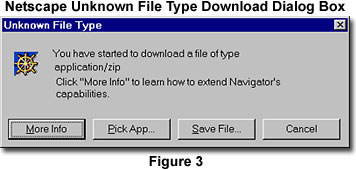
As the file is being downloaded from the server, a download progress dialog box is presented by the web browser. Figure 4 illustrates a typical progress dialog box utilized by Internet Explorer. Once the compressed screen saver files have been completely downloaded onto the local hard drive, they are ready for installation.
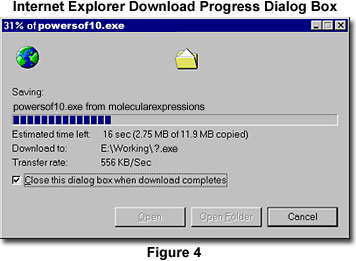
After installation, we recommend archival storage of the original executable or zipped screen saver files in a safe location for future use. If other problems arise during downloading or attempts to download screen saver files, contact your Internet service provider or local systems administrator for further instructions.
Installing the Powers of Ten Screen Saver - After establishing a connection to the Internet (a requirement for installation), the Powers of Ten screen saver software can be installed in a manner similar to other popular Windows packages that are protected by InstallShield software.
Configuring the Powers of Ten Screen Saver - Users can configure specific properties of the Powers of Ten screen saver with the standard Windows Display settings panel that can be accessed by right-clicking anywhere on the desktop and choosing the Properties feature from the desktop menu.
BACK TO POWERS OF TEN SCREEN SAVER
