Configuring the Powers of Ten Screen Saver
After the Powers of Ten screen saver has been successfully installed, the user can configure specific properties with the standard Windows Display settings panel that can be accessed by right-clicking anywhere on the desktop and choosing the Properties feature from the desktop menu.
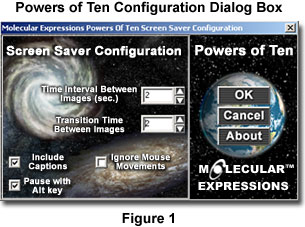
When the Display settings panel has been launched and appears superimposed on the desktop, choose the Screen Saver tab to display the properties and configuration settings for the screen savers currently installed on the operating system. The properties tab contains a pull-down menu that allows the user to choose a specific screen saver and the amount of time that must pass before the screen saver is activated. There is also a checkbox to enable password protection of the keyboard, mouse, and monitor through the screen saver.
Use the Screen Saver pull-down menu to select the Powers of Ten screen saver, and choose a time period between "sleep" modes from the Wait input box. Time values range from one to 60 minutes, and indicate the amount of time that must elapse after commencement of keyboard and mouse inactivity before screen saver launch. The settings panel also has a Settings button to allow configuration of the screen saver software and a Preview button to view and test the screen saver.
By selecting the Settings button, the user can configure the screen saver software using the configuration dialog box appearing in Figure 1. With this dialog box, the user can choose a time interval for display of each sequential image, and a transition time between the display of successive images. The user can also choose to include caption information with the digital images and to ignore mouse movements, which will inactivate movement of the mouse as a signal to halt the screen saver. Once the desired configuration has been achieved, the user can click on the OK button to exit the configuration utility.
Downloading the Powers of Ten Screen Saver - Immediately upon confirmation receipt of the Powers of Ten screen saver order (which is accompanied by a license number necessary for software installation), the software can be downloaded from the Molecular Expressions website by following these instructions.
Installing the Powers of Ten Screen Saver - After establishing a connection to the Internet (a requirement for installation), the Powers of Ten screen saver software can be installed in a manner similar to other popular Windows packages that are protected by InstallShield software.
BACK TO THE POWERS OF TEN SCREEN SAVER
