Configuring the Museum of Microscopy Screen Saver
After the Museum of Microscopy screen saver has been successfully installed, the user can configure specific properties with the standard Windows Display settings panel that can be accessed by right-clicking anywhere on the desktop and choosing the Properties feature from the desktop menu.
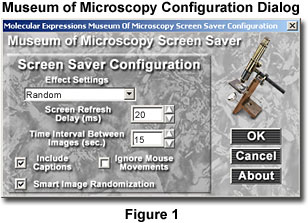
When the Display settings panel has been launched and appears superimposed on the desktop, choose the Screen Saver tab to display the properties and configuration settings for the screen savers currently installed on the operating system. The properties tab contains a pull-down menu that allows the user to choose a specific screen saver and the amount of time that must pass before the screen saver is activated. There is also a checkbox to enable password protection of the keyboard, mouse, and monitor through the screen saver.
Use the Screen Saver pull-down menu to select the Museum of Microscopy screen saver, and choose a time period between "sleep" modes from the Wait input box. Time values range from one to 60 minutes, and indicate the amount of time that must elapse after commencement of keyboard and mouse inactivity before screen saver launch. The settings panel also has a Settings button to allow configuration of the screen saver software and a Preview button to view and test the screen saver.
By selecting the Settings button, the user can configure the screen saver software using the configuration dialog box appearing in Figure 1. With this dialog box, the user can choose a time interval between the display of successive images and a screen refresh rate. Valid values for the screen refresh delay range from 10 ms to 100 ms. A low screen refresh delay will result in faster screen refresh rate and higher CPU usage, whereas a high screen refresh delay value will result in a slower screen refresh rate and lower CPU usage. The user may also opt to ignore mouse movements, which will inactivate movement of the mouse as a signal to halt the screen saver, or to include image captions. If the user would like the screen saver to cycle through every image before repeating, the Smart Image Randomization box should be chosen.
The Museum of Microscopy screen saver can be further customized by choosing one the options described below from the Screen Saver Effects pull-down menu displayed on the dialog box. Once the desired configuration has been achieved, the user can click on the OK button to confirm choices and exit the configuration utility. If the user wants to exit the configuration utility without implementing the selected effect modifications, the CANCEL button should be selected.
Museum of Microscopy Screen Saver Effects
Slide Show - This effect module fades in and out of successive images as if they were part of a slide show.
Forward Impressionism - From a blank screen, images come into focus through small brush strokes of color in an effect similar to the technique used by the French impressionist painters. The effect may be modified by clicking on the Configure button that appears adjacent to the pull-down menu on the dialog box and then making adjustments in the Impressionism Effect Settings window that opens.
Reverse Impressionism - This effect is the reverse of the previous module. Images begin in focus, but become more abstract and impressionistic as time progresses. The effect may be modified by clicking on the Configure button that appears adjacent to the pull-down menu on the dialog box and then making adjustments in the Impressionism Effect Settings window that opens.
Random - Users obtain the maximum amount of screen saver variety by choosing to randomly cycle through all other screen saver effects.
Downloading Molecular Expressions Screen Savers - Immediately upon confirmation receipt of the Molecular Expressions screen saver order (which is accompanied by a license number necessary for software installation), the software can be downloaded from the Molecular Expressions website by following these instructions.
Installing the Museum of Microscopy Screen Saver - The Museum of Microscopy screen saver software can be installed in a manner similar to other popular Windows packages that are protected by InstallShield software.
BACK TO THE MUSEUM OF MICROSCOPY SCREEN SAVER
