QX3 Interactive Software
Overview
The software package that interfaces with the Intel QX3 microscope is one of the most creative aspects of this innovative toy and helps promote it to the top level of science educational tools. Written in Visual C++, the software is designed for computers that are Universal Serial Bus (USB) enabled, which includes most computers manufactured after mid-1998. Illustrated in Figure 1 is one of two splash screens that appear while launching and during initialization of the program.

Intel's recommended minimum system requirements for satisfactory performance are:
The software was developed for the Microsoft Windows 98 operating system, currently the only shipping version of Windows that supports the USB interface. Windows 95 can be patched to support USB, however most motherboards that have USB ports were manufactured after the release of Windows 98. We have not been able to successfully install this software on the Windows 95 operating system. Upcoming editions of Windows 2000 will also support USB, however our research with beta versions of this software have not been successful (we can't load the software). Perhaps upcoming editions of Windows will be compatible with the microscope.
A Pentium microprocessor with a clock speed equal to or exceeding 200 MHz is the minimum system requirement outlined by Intel. With Pentium III and aftermarket chips that run at clock speeds of 750 MHz or greater now available, we suggest a minimum speed of 400 MHz to obtain acceptable results with software response times, especially if a new computer is purchased to accommodate the microscope.
Recommended memory requirements are 32 Mb of random access memory (RAM). We consider this the absolute lower limit and suggest a minimum between 64Mb and 128 Mb for adequate computer response. The performance of the software can be sensitive to memory availability and other programs should be closed before launching the QX3 microscope software. Running the software while email programs, word processors, or image editors are consuming RAM space will only serve to limit the performance of the QX3 digital imaging capabilities.
Intel recommends a minimum of 75 Mb free hard disk space for temporary storage of files during software installation. After installation, all of the files in the Intel Play directory consume 127 Mb of disk space. We recommend allocating at least 250 Mb of hard drive space for the QX3 software and stored image files. Single image captures require between 350 and 600 Kb of disk storage space, while movies and time-lapse studies can grow to a maximum of 5 Mb. During the course of the first three weeks of testing this microscope software, our captured image files exceeded 500 Mb of drive space. Care should be taken to ensure that stored image files do not completely fill the system drive, dramatically reducing the scratch disk space available to the operating system. When the system drive is full, computer response times will slow to a crawl. We recommend the addition of a second hard drive to store images, especially if these images are to be archived for any length of time.
A CD-ROM device is necessary for loading the software, and Intel recommends a quad speed (4x) access time as the minimum requirement. Routine operation of the microscope does not rely on the accompanying CD, so we feel this drive speed is adequate.
The software seizes control of the video driver and operates at a video display size of 800 x 600 pixels using the color depth specified in the device driver settings for the monitor. The minimum color depth recommended by Intel and Mattel is 16-bit color (65,536 colors). If your normal video mode is 1280 x 1024 at 16 million colors, the software will specify an 800 x 600 pixel resolution (super VGA or SVGA) at 16 million colors when it launches. Other programs launched on top of the Intel Play software will also be displayed at SVGA screen resolution. To speed the software response, we recommend a display color depth no greater than 32.8K colors. This depth will adequately display specimen colors imaged by the microscope, but will not burden the computer with the overhead of a true-color display. Attempting to change the color depth while the QX3 software is running may cause problems with the video drivers and could require a computer reboot.
A creative audio package is included with the software and requires a Windows-capable sound card to fully utilize the capabilities of the program. Although the visual portion of the program operates flawlessly without sound, we feel the presence of accompanying audio will heighten a child's interest in the microscope, especially for very young children.
The sound and video systems of the Intel QX3 software are built around DirectX application programming interfaces (APIs), and require that this software be installed on the host computer. Prior to installation of the QX3 microscope software, the setup diagnostics program scans the computer to determine if the operating system is DirectX enabled. Windows 98 and Windows 2000 have DirectX as an integral component of the operating system, as does Microsoft Internet Explorer. Older Windows 95 and Windows NT 4.0 operating systems do not have this component installed, but the software is available as a free download from the Microsoft web site. To upgrade a Windows 95 computer for use with the Intel QX3 microscope, download both DirectX and USB support software and install these packages prior to loading the QX3 software. Windows NT 4.0 does not support the USB specification and will not be compatible with the microscope.
Before the software is loaded by the setup program, the computer hardware and software is scanned to ensure the minimum recommended configuration is met. As we mentioned above, the software is installed from a CD, so a CD-ROM drive is mandatory for the initial installation, unless it is done over a network. If the setup program does not detect the minimum system requirements, it will display a dialog box that points out the deficiencies and inquires whether to proceed. If, for example, the setup program does not detect a sound card, it can still be completely installed and will operate successfully without sound. Later, a sound card can be added to take advantage of the audio portion of the software. However, if the setup program fails to detect a USB port, then installation is halted.
Intel recommends that the QX3 software be installed prior to connecting the microscope to the USB bus port. For installation, the CD is inserted into the CD-ROM drive and has a setup program initiated by AutoPlay. The first menu displays an install button and a smaller close button. Click on the install button to start the system diagnostics check and install the software. You can also click on the close button to exit setup. In the event AutoPlay does not automatically launch the installer program, access the icon for the CD-ROM drive through the My Computer icon on the desktop, and double click on it. If this does not launch AutoPlay, open the folder and double click on the file named setup.exe. Follow the steps in the menu-driven installation routine to successfully configure the software. When software installation has been completed, the setup program will allow "e-registration" for those computers equipped with a modem.
Occasionally a glitch will produce problems with the setup procedure and the installation will fail. If this occurs, unplug the USB cable to the microscope (if installed), restart the computer, and repeat the setup installation. The readme.txt file in the QX3 Microscope root directory will contain any last-minute information about changes to the program setup.
When the Intel QX3 software is installed, an executable program icon shortcut is automatically installed on the desktop for easy access. The default directory for the software is:
This is where the setup program stores all important files that are necessary for the microscope. Within the QX3 Microscope root directory (illustrated in Figure 2) is the program executable, a readme text file, help files, an uninstall program, dynamic link libraries, and other associated runtime files that assist the program.
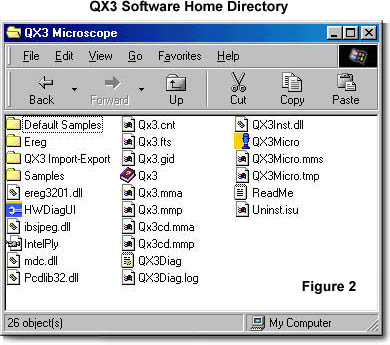
Also included in the root directory are four subdirectories that contain the default image samples, imported and exported images, images captured on the microscope (including time-lapse and movies), and a subdirectory named Ereg. The Ereg subdirectory contains initialization files, dynamic link libraries, and other associated files that store system settings for the software and interface with the Windows registry.
The subdirectory named Samples (see Figure 2) is used to store all of the digital still images captured by the microscope as *.SMP files, which is an extension specifically native to the Intel QX3 software. Also located in the Samples directory are the "Example" images supplied by Intel. These consist of a mixture of insects, flowers, fruit, Barbie (the Mattel doll), fibers, and other common specimens. Movie and time-lapse files are also stored in the Samples directory as *.AVI files. After repeated use of the microscope, the Samples directory will become full of *.SMP and *.AVI files that have names similar to:
1999110706374250.SMP
or
1999110518352770.AVI
These files are either individual images, movies, or time-lapse image collections that have been captured by the microscope and stored. The file name is actually a unique date stamp that identifies the exact time the file was created. For instance, 1999110706374250.SMP is a single digital image that was created in 1999 in the month of November (11) on the seventh day (07) at 06:37 Greenwich Mean Time plus 42.50 hundredths of a second. Likewise for the AVI file 1999110518352770.AVI, the image was created on November 5, 1999 at 18:35.2770 GMT. Each time the software saves an AVI file using either the record movie or time-lapse button, an SMP file of the first frame is also saved to post in the preview window. While the software is running in Live View mode, it creates two swap files with the extensions PCS****.TMP.AVI and PCS****.tmp in the Samples directory. When a single digital image or movie is recorded, the temporary space reserved by these files is used to store the AVI or SMP images just recorded, and two new swap files are generated.
Another subdirectory is entitled QX3 Import-Export, and is the default directory the software uses to house files that are to be imported or exported. The software will import Windows bitmap (*.BMP) files, Joint Photographic Experts Group (*.JPG, pronounced J-PEG) files, and photo-CD (*.PCD) files, but it will only export Windows bitmap and JPEG files. All of these file formats support image compression (bitmap and JPEG) or multiple image sizes (photo-CD), which saves considerable disk space.
Also residing in the QX3 Microscope root directory is a file named QX3Diag.log, which is a diagnostics log file written during installation that records system parameters. These include the Universal Serial Bus qualifications, a check of the minimum system requirements, a scan of pre-installed dynamic link libraries in the Windows system directory, and a final check of post-installed files, also in the Windows system directory. The log file is a simple text document and may be opened in Notepad or WordPad.
Several large files in the microscope root directory assist the executable program with multi-media activities. The files Qx3.mmp and Qx3cd.mmp are Multimedia Movie Player dynamic link libraries required by Media Player. Likewise, Qx3.mma and Qx3cd.mma are MIDI Manufacturers Association extensions that contain specifications followed by MIDI files. Together these files consume just under 92 Mb of drive space, a majority of the space used by the QX3 software.
The Intel QX3 software contains an uninstall routine that resides in the QX3 Microscope root directory. Double-clicking on the Uninst.isu icon in this directory will initiate the uninstall procedure. It can also be accessed through the Start menu. Launch the Start menu, select Programs, point to Intel Play QX3 Microscope, then click on the item Uninstall QX3 Microscope.

Each menu in the software has a small button containing a question mark in the upper left-hand corner, as illustrated in Figure 3. When the mouse cursor is rolled over this button, the button becomes highlighted with increased illumination and when the left mouse button is clicked, the cursor turns into a question mark. Move the cursor around the screen stopping to pause on icons, and the program will announce their names and how to use them through the sound card. Additional help can be obtained by pressing the F1 function key on the keyboard.
There are six different menus in the software that together comprise the interface program. They are:
Live View Screen - When the program initializes, this screen is the first to appear and contains a live video feed from the microscope. Use the screen to compose and capture single digital images, make movies, or conduct time-lapse cinemicrography experiments.
Main Menu Screen - This menu displays previews of the images stored in the QX3 software database in the Collection window, and allows individual images or movies to be viewed in the main screen window. Intel includes over 50 example images recorded with the microscope. Additional images will appear in the Collection window as they are acquired. The main menu also serves as a navigational guide to the image editing menu, the special effects window, the slide show menu, and the print menu.
Image-Editing (Paint) Menu - Images can be edited in the Paint menu, which stores a collection of tools including a paint brush and bucket, scissors, eyedropper, text tool, eraser, and cloning stamp.
Special Effects (F/X) Menu - Special effects can be added to digital images and movies captured with the QX3 through this menu. These effects include fly-eye, distort, atomic glow, and kaleidoscope.
Slide Show Menu - The QX3 software contains a menu that enables users to create a slide show from single digital images and movies. Music or other audio can be added to the show for effect.
Print Menu - Printing digital images made with the QX3 microscope is quick and easy. The software will print a composite four-page poster, single pages, or a sheet of nine stickers.
The full capabilities of each menu screen are discussed in detail on the pages discussing the menu items. When considered collectively, this software package is loaded with special features that make this microscope not only exciting and educational, but also loads of fun for young and old alike.
BACK TO QX3 INTERACTIVE SOFTWARE
