QX3 Interactive Software
Main Menu
After you have captured one or more digital images with the QX3 computer microscope using the Live View menu, click the green reverse arrow icon to proceed to the software Main menu. The Main menu (Figure 1) has a number of navigational button icons to other parts of the software, and also button icons for importing and exporting images into or out of the collection.

Intel and Mattel microscopists supply a set of sample images and movies that are loaded with the QX3 software and can be viewed in the Main Menu Collection Window. Digital images and movies recorded with the microscope after software installation are also added to this collection. The collection window (Figure 2) displays "thumbnail" views of digital images and the first frame of *.AVI files, with nine images tiled into the window in rows of three. This window is launched by clicking on the Collection Window button icon (Figures 1 and 3) below the Main Activity Window. When first launched, the collection window displays nine thumbnail images with the upper left-hand image (the last image added to the collection) selected in a green bounding box. To acquire a full-sized view of the image, double click anywhere within the bounding box, and the collection window will close leaving the selected image displayed in the Main Activity window. Once an image has been selected, you can then use the buttons to the right of the Main Activity window to navigate to the image and movie editing, special effects, and printing menus.
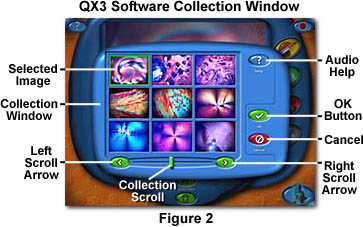
Time-lapse and movie *.AVI files are differentiated from single digital images by a set of filmstrip borders on the left and right of the image. Below the collection window is a set of forward (Previous Page) and backward (Next Page) arrow buttons and a scroll bar. A single mouse click on either a forward or backward arrow button moves the collection three columns of thumbnails to the right or left. The scroll bar (Collection Slider) can be moved to any point in the collection and is useful for navigation through large collections. The QX3 microscope software can accommodate a collection size up to 10,000 separate movies, time-lapse sequences, or single digital images.
| Interactive Java Tutorial | |||||||||||
|
|||||||||||
When the Collection window is first launched, the last nine images added to the collection are displayed, and the left scroll arrow button becomes inoperable and turns from green to gray. As the collection is viewed by scrolling through, the Collection window will eventually arrive at the beginning of the collection. At this point, the last column of images is displayed on the right side of the Collection window, and the right scroll arrow button then becomes inoperable and gray.

Any of the nine images in the Collection window can be selected and displayed in the Main Activity window simply by double clicking on the image. The Collection window also has an Audio Help button that, when clicked, turns the cursor into a question mark. Moving the question mark cursor over an image or button activates a short audio help file that informs the user of the function of the button or responds "This is a part of your collection. Click on it to choose it." (if the question mark cursor is placed over an image in the collection). To exit Audio Help, click any area in the application that is not an image window or button.
There is also a green OK button with a white check mark and a red Cancel button with universal "no" symbol below the collection window. Once a thumbnail has been selected with the green bounding box, use the mouse cursor to click on the OK button to transfer the thumbnail to the Main Activity window. Clicking on the Cancel button returns to the Main menu with the previous image still loaded into the window. Like other menus in the QX3 software package, the Main menu contains an assortment of sound effects that automatically execute when the cursor rolls over a button icon.
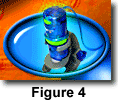
The Main menu is the central depot for navigation through the Intel QX3 software. After browsing through the collection, use the QX3 Microscope button (Figure 4) to return to Live View and record more movies or capture digital still images. There is also a Trash Can button that can be used to delete the currently selected image. When an image is loaded into the Main Activity window, clicking on the Trash Can button will prompt a dialog box that asks: "Are you sure you want to delete this sample from your collection and slide shows?". Clicking Yes deletes the image and clicking Cancel returns you to the Main menu with the image still loaded in the Main Activity window.
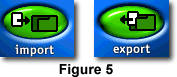
Digital images can be imported into the collection or exported to another directory using the Import and Export buttons (Figure 5) in the Main menu. Clicking on the Import button prompts a Windows-style Explorer file dialog box that requests the location of the image to be imported. The QX3 software will import images in Windows Bitmap (*.BMP), JPEG (*.JPG), or Kodak Photo CD (*.PCD) format. The default directory for importing and exporting images into the QX3 software is:
Images can be exported in either Windows Bitmap (*.BMP) or JPEG (*.JPG) format, while movies are exported in *.AVI format. In order to view a movie exported from the QX3 software on a computer that does not have the QX3 software, the latest version of Microsoft DirectX Media should be installed on the computer. Digital images from the QX3 microscope can be used in Web pages (JPEG) or edited in digital photo editing software such as the Windows Paint program, Corel Photo Paint, Canvas, Adobe Photoshop, or similar program.

The Main menu is the only menu from which the QX3 software program can be exited. A Stop Sign button (Figure 6) appears in the upper right corner of the Main menu. Clicking on this button prompts a dialog box that asks: "Are you sure you want to quit?. Clicking on the green OK button exits the program, while clicking on the red Cancel button returns to the Main menu.
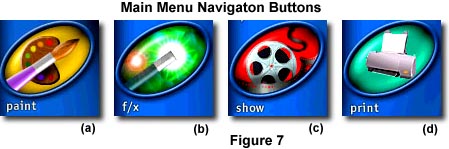
Several image-editing menus and a printing menu are also included in the software package, and the Main menu contains buttons (Figure 7) leading to these menus. There are four buttons stacked in a column to the right of the Main Activity window. Use these buttons to navigate to the Paint Menu (Figure 7(a)), the Special Effects Menu (Figure 7(b)), the Slide Show Menu (Figure 7(c)), and the Print Menu (Figure 7(d)). These menus are discussed in detail and can be accessed through the links provided.
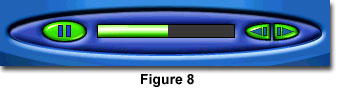
When movies or time-lapse sequences are loaded into the Main Activity window, a set of Movie Playback controls automatically appears directly below the window. Figure 8 illustrates how the controls appear during the playback of a movie. Before starting the movie, the progress bar is absent and the Pause button (Figure 8, left) is replaced by a green Play button with an arrow. The progress bar continues from left to right as the movie is played and reaches the right hand side of the window as the movie comes to an end. If no action is taken by the operator, the movie automatically loops back to the beginning and replays. To step through a movie frame-by-frame, use the forward or reverse arrow buttons (located to the right of the progress bar in figure 8) to move forward or backward a single frame per click.
The Main menu is the primary tool for managing the image collection generated by the QX3 microscope. Images can be imported into the software specifically for the addition of paint and special effects features, even if these images are not associated with microscopy. The QX3 software tools will allow those who do not have the necessary software for image editing to perform a wide spectrum of manipulations and customization for practically any computer-generated or digitized image.
BACK TO QX3 INTERACTIVE SOFTWARE
